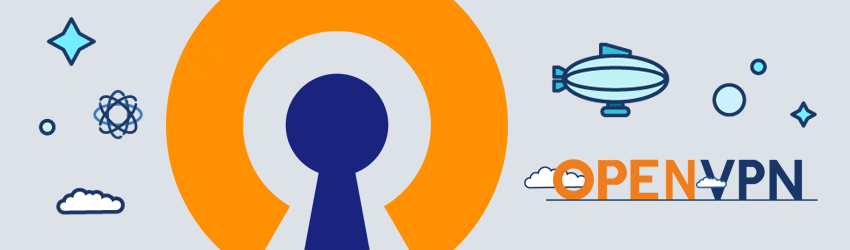Vous souhaitez surfer en paix sans dévoiler l’ip de votre domicile au reste du monde? Alors on va mettre en place OpenVPN:

Rien de bien compliqué il y a un petit script magique déjà prêt à l’emploi:
cd /tmp
sudo wget https://raw.githubusercontent.com/Angristan/openvpn-install/master/openvpn-install.sh
sudo chmod +x openvpn-install.sh
sudo ./openvpn-install.shContentez vous d’appuyer sur la touche « ENTER » tout au long de l’installation. Personnellement j’ai quand même modifié le port de connexion:
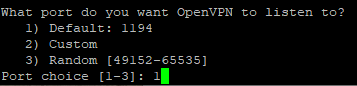
Entrez un nom pour votre configuration OpenVPN:

Vous pouvez maintenant récupérer votre « .ovpn » via votre client FTP et le placer dans votre client OpenVPN (sous Windows C:\Program Files\OpenVPN\config\ )
Comme d’habitude, si vous avez mis en place un firewall il faudra ouvrir le port d’OpenVPN (de base 1194):
sudo nano /etc/init.d/firewallEt ajouter les lignes:
# Autoriser OpenVPN
iptables -t filter -A INPUT -p udp --dport 1194 -j ACCEPT
iptables -t filter -A OUTPUT -p udp --dport 1194 -j ACCEPT
iptables -t filter -A INPUT -p tcp --dport 1194 -j ACCEPT
iptables -t filter -A OUTPUT -p tcp --dport 1194 -j ACCEPT
iptables -I INPUT -p udp --dport 1194 -j ACCEPT
iptables -I FORWARD -s 10.8.0.0/24 -j ACCEPT
iptables -I FORWARD -m state --state RELATED,ESTABLISHED -j ACCEPT
Et redémarrer le pare-feu:
sudo /etc/init.d/firewall stop && sudo /etc/init.d/firewall startVous pouvez maintenant automatiser la connexion sur votre poste windows.